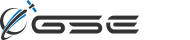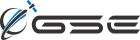Let's Go Micro - a Primer
Way back before the rona put us all on lockdown, we made a teaser post on our Insta about a special content series that we would be launching in May called Let’s Go Micro. Odds are pretty good that we won’t be kicking that series off quite as soon as we had originally planned, and probably won’t get it into full...
GSatTrack How to Series: Manage Module
Scott shows us the tools available to users through the Manage Module, including a large collection of advanced administrative tools.
Edge Computing with the MCG-101
Edge computing in satellite IoT ecosystems is a means of moving the processing of certain algorithms to intelligent terminals in the field. A form of distributed computing, processing data on the edge reduces the latency and response times of IoT networks and their M2M...
GSatTrack How to Series: Add a Contact
Scott walks us through the process of adding Contacts to the portal. Contacts are Email Addresses or Phone Numbers that users save with a name attached to them. Each email Address and Phone Number will be stored as a separate Contact, and users will have the ability to use them with other features.
GSE Culture Blog: Spotlight on Abby Kennedy
At Global Satellite Engineering, we are a close-knit group of people who act more like a family than a collection of coworkers. Abby Kennedy is our cheerleader; the person we can rely on to bring our spirits up. From our newest hires to veteran leadership, she makes sure every single one of us is involved in...
Is your Software Positioned for Growth?
The majority of potential enterprise and government clients in the market for telematics and fleet management solutions are looking for a way to manage an entire data ecosystem, and they’re aware of their ability to capture and track more than just location data. In order to remain on the competitive edge, solution...
GSatTrack How to Series: Add Driver Status Template
Scott walks us through the process of adding a Driver Status Template to the portal. Driver Status Templates are great for operators in the field with a device like a Garmin screen that allows them to check in with these quick select options.
GSatTrack Keeps Families Safe
In today’s world where everyone is connected, it is easy to find ourselves placing free apps on our phones to let our family know where we are at all times. We may even download a free app offered by our network for added security. The truth however is that these apps are rarely free and offer little in the...
Hacking Satellite - Innovation Events
When I joined GSE a couple of years ago, Sean and I discussed the possibility of running innovation events like hackathons and engineering challenges within the satellite community in order to demonstrate thought leadership and accelerate the future of our industry. Since those initial conversations, we’ve had a...
GSatTrack How to Series: Add Driver
Drivers are a major piece of the Fleet Management feature suite, as they allow operators and managers to more efficiently and accurately log activity and meet regulatory requirements. Scott walks us through the process of setting them up.
GSatTrack How to Series: Shared Views
Shared Views are an exceptionally useful tool for public or private sharing of platform data. Many of our clients use this feature for marketing efforts, and that's just scratching the surface of possibility. Scott shows us how they work in this video.
5G and the future of SatCom
2019 was a massive year for the development and deployment of 5G, and many of the industry's best minds have already been able to process the implications for SatCom, and as such, it is important for our clients and partners to understand the future opportunities as well as the conversations that will be swirling...
GSatTrack How to Series: Add User
There are multiple user types in GSatTrack, and Scott is here to help you understand them and how to create and manage users. With a number of different combinations of permissions that are customizable, you have the flexibility to make user levels outside of the traditional tiers, if that's what your organization...
GSatTrack How to Series: Walkthrough
GSatTrack now has an in-app walkthrough, and Scott shows us how to find it after a user's first time logging in. It's part of a help suite that's constantly getting new updates.
GSatTrack How to Series: Modes
Scott walks us through the two different Map View modes (Live and History) and how to toggle between them. The two different map modes give users the ability to change the asset data they're monitoring to display the most pertinent information, and to give users another means of reviewing specific segments of past...
Discovering GSatTrack - Common Questions
Hardware manufacturers of telematics or tracking devices often sell their hardware along with their own software service to allow you to manage and control the feeds of information being processed through their device. The ongoing advancements of...
GSatTrack How to Series: Notification Boxes
Scott shows us the Notification Boxes in the List Panel and how they can be used to understand what's going on with Assets at a glance. These indicators make it much easier for Asset managers of large ecosystems to quickly focus on the things that are most pertinent.
GSatTrack How to Series: Add Geofence
Scott walks us through two methods of adding Geofences to the portal. Geofences are an advanced tool that support a number of high-level monitoring and reporting features.
GSatTrack How to Series: Add Journey
Scott walks us through the process of creating Journeys. Journeys are interesting tools that allow users to see segments of data on the map outside of the date range in Live Mode or History Mode. For more detailed information on Journeys, check out this article.
GSatTrack How to Series: Add Place
Scott walks us through one of the methods for Adding Places to the GSatTrack portal. Places are saved points of interest and can be used with other features like routing, Alerts, and Geofences.