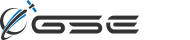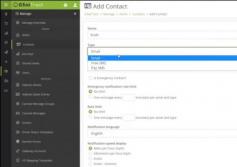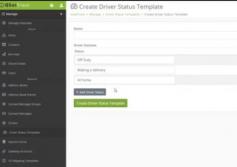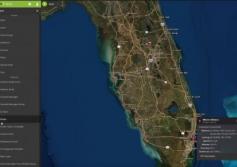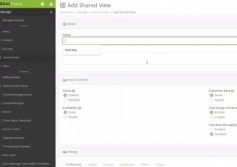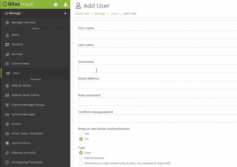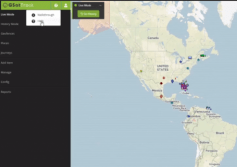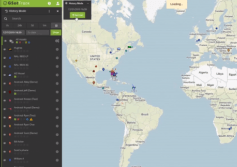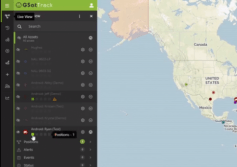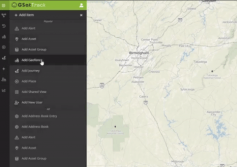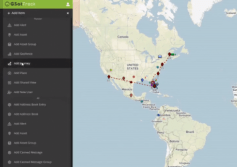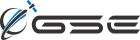GSatTrack How to Series: Add a Contact
Scott walks us through the process of adding Contacts to the portal. Contacts are Email Addresses or Phone Numbers that users save with a name attached to them. Each email Address and Phone Number will be stored as a separate Contact, and users will have the ability to use them with other features.
...
View
View
GSatTrack How to Series: Add Driver Status Template
Scott walks us through the process of adding a Driver Status Template to the portal. Driver Status Templates are great for operators in the field with a device like a Garmin screen that allows them to check in with these quick select options.
...
View
View
GSatTrack How to Series: Add Driver
Drivers are a major piece of the Fleet Management feature suite, as they allow operators and managers to more efficiently and accurately log activity and meet regulatory requirements. Scott walks us through the process of setting them up.
...
View
View
GSatTrack How to Series: Shared Views
Shared Views are an exceptionally useful tool for public or private sharing of platform data. Many of our clients use this feature for marketing efforts, and that's just scratching the surface of possibility. Scott shows us how they work in this video.
...
View
View
GSatTrack How to Series: Add User
There are multiple user types in GSatTrack, and Scott is here to help you understand them and how to create and manage users. With a number of different combinations of permissions that are customizable, you have the flexibility to make user levels outside of the traditional tiers, if that's what your organization needs.
...
View
View
GSatTrack How to Series: Walkthrough
GSatTrack now has an in-app walkthrough, and Scott shows us how to find it after a user's first time logging in. It's part of a help suite that's constantly getting new updates.
...
View
View
GSatTrack How to Series: Modes
Scott walks us through the two different Map View modes (Live and History) and how to toggle between them. The two different map modes give users the ability to change the asset data they're monitoring to display the most pertinent information, and to give users another means of reviewing specific segments of past data in the map interface.
...
View
View
GSatTrack How to Series: Notification Boxes
Scott shows us the Notification Boxes in the List Panel and how they can be used to understand what's going on with Assets at a glance. These indicators make it much easier for Asset managers of large ecosystems to quickly focus on the things that are most pertinent.
...
View
View
GSatTrack How to Series: Add Geofence
Scott walks us through two methods of adding Geofences to the portal. Geofences are an advanced tool that support a number of high-level monitoring and reporting features.
...
View
View
GSatTrack How to Series: Add Journey
Scott walks us through the process of creating Journeys. Journeys are interesting tools that allow users to see segments of data on the map outside of the date range in Live Mode or History Mode. For more detailed information on Journeys, check out this article.
...
View
View