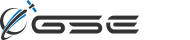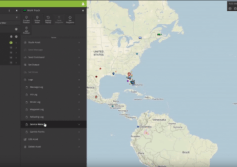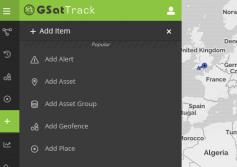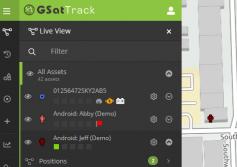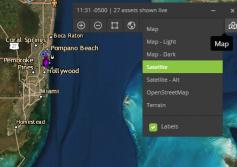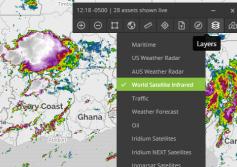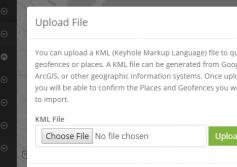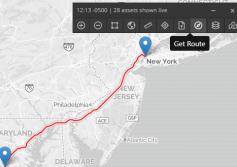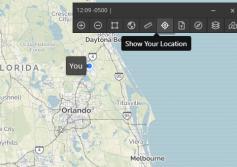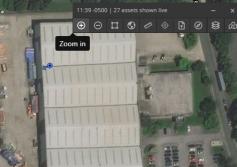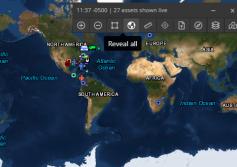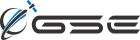GSatTrack How to Series: Logs
Logs are a great way to get data from individual assets without having to run a report. Scott walks us through the Log options available directly in the Live and History views.
...
View
View
GSatTrack How to Series: Accessing the UI
Scott walks us through the basics of the GSatTrack User Interface.
...
View
View
GSatTrack How to Series: Live Mode
Scott shows us the basic interface for the Live Mode in GSatTrack.
...
View
View
GSatTrack How to Series: Map Tiles
Scott takes a minute to explain the different map view options from the map control panel.
...
View
View
GSatTrack How to Series: Map Layers
In this mega-episode (almost 5 minutes of action!) of the GSatTrack How to Series, Scott breaks down the use of the map layers available to the portal users, as well as the ways in which users can customize their layers to include specialized data, information, and visuals.
...
View
View
GSatTrack How to Series: Upload File
Scott demonstrates the way GSatTrack can ingest custom KML, Geofences, and Places by parsing an upload file.
...
View
View
GSatTrack How to Series: Get Route
Scott runs through the process of mapping an asset from its current location to any place on the map, including destinations between.
...
View
View
GSatTrack How to Series: Map Controls - Show My Location
GSatTrack has the ability to display the location of the active user's device in the portal. This can be done with GPS information collected from a mobile device, or with your IP address if accessing from a laptop or desktop computer.
...
View
View
GSatTrack How to Series: Map Controls - Zoom
Scott shows us how to zoom in and out on the map view from the control panel in the upper left corner.
...
View
View
GSatTrack How to Series: Map Controls - Reveal All
In this video, Scott continues to show us the map control panel features, which includes a button to reveal all assets visible in the portal.
...
View
View